Explaining 4K 60Hz Video Through USB-C Hub

USB-C offers exciting new capabilities, including external monitors connected through the USB port. USB-C converters to DisplayPort or HDMI are common and inexpensive. USB-C hubs with external monitor support are also common, but understanding their capabilities and limitations can be extremely confusing. Some are Mac-compatible and some aren’t. Some need driver software. Supported resolutions and refresh rates vary widely. Some are advertised as “not for gaming use”. There are mentions of alt mode and dual mode and more. Prices range from $20 to over $300 for what look like very similar features. What’s going on here?
This is the guide to high-resolution video over USB-C that I wish I’d had. If you’re hoping to connect a high-res external display to your USB-C equipped computer, read on.
October 2020 Update: see the notes at the end of this article about how DisplayPort 1.4 changes the landscape.
Forget About HDMI
Lesson 1 is to focus on DisplayPort video connections, and forget about HDMI. You’ll never find a USB-C hub that offers better video capabilities through its HDMI port than through its DisplayPort, but you will find hubs that offer better DisplayPort resolution and refresh rates. I strongly suspect most hubs with an HDMI port are actually implemented internally as a DisplayPort, with an integrated DisplayPort to HDMI converter. This is because DisplayPort video can be carried more efficiently on the USB-C connection than HDMI for the same resolution and refresh rate.
DualMode DisplayPort++ connectors are able to function as HDMI connectors with a simple passive adapter (it does 3.3V to 5V level conversion). Regular DisplayPort connectors can’t do this, and require an active HDMI adapter with more built-in smarts. Otherwise I’m not aware of any difference between these two DisplayPort types.
Bandwidth Tradeoffs – It’s All About The Lanes
The 24 pin USB-C connector is the key to understanding. The diagrams below are from techdesignforums.com.
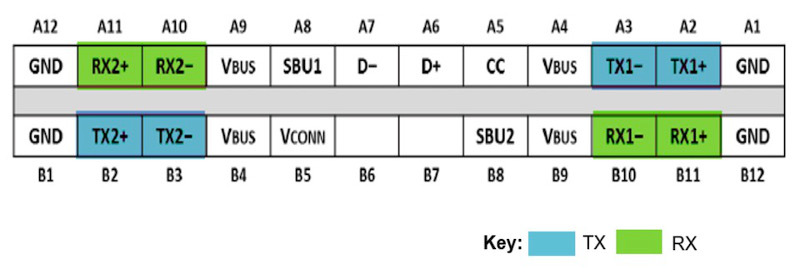
USB-C connectors have four differential pairs called “lanes” for carrying high speed data. There’s also a fifth differential pair D+ and D-, that carries old-style USB 2.0 data.
Let’s look at what happens when DisplayPort is added into the mix:
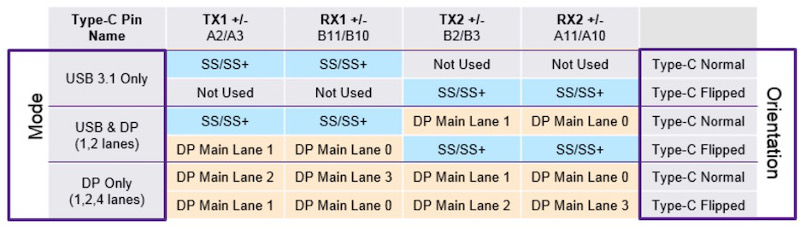
USB 3.1 Gen 2 only uses two of the four lanes, as shown in the top two rows of this table. The other two lanes are essentially wasted (they will be used by USB 3.2). These two lanes can be repurposed to carry a native DisplayPort signal, using what’s called DisplayPort Alternate Mode, as shown in the middle table rows. In this case the USB-C connector functions like a DisplayPort connector with a different shape and some extra wires for USB data. There’s no loss of USB 3.1 performance. To the computer and the external monitor, this looks exactly like a regular DisplayPort connection.
Two lanes for DisplayPort provide enough bandwidth for one external monitor at up to 4K 30Hz. That’s OK for watching movies, but a 30 Hz Windows or MacOS desktop experience is painful. To keep a 60 Hz refresh rate, you need to step down to 2K or lower resolution.
If you want 4K 60Hz, 5K, or multiple external monitors, then you’ll need to use DisplayPort Alternate Mode with all four lanes for DisplayPort data, as shown in the bottom rows of the table. To the computer and the external monitor, this still looks exactly like a regular DisplayPort connection. But now there are no lanes remaining for USB 3.1 data. There’s only the old D+/D- pair providing slower USB 2.0 data. That means any USB-C hub using this technique for 4K60 video can’t have any USB 3.1 ports on it.
External DisplayPort monitors can also be supported using zero dedicated lanes for DisplayPort Alternate Mode, with one of two approaches. If the computer’s USB-C port has Thunderbolt 3 capability, then DisplayPort data can be encapsulated within the Thunderbolt data stream. The video data becomes just one more type of packetized data multiplexed with everything else. Thunderbolt 3 has enough bandwidth to support multiple 4K60 video connections this way, with enough bandwidth remaining for USB 3.1 data too.
This is great, but Thunderbolt 3 hubs are expensive, and the computer must have Thunderbolt 3 capability, and many computers don’t. This also looks different to the computer – unlike DisplayPort Alternate Mode, there are no native DisplayPort signals and no direct connection to the computer’s GPU. It’s not clear to me whether there’s a performance penalty for treating video this way, or if it’s all handled magically by the chipset with no loss of performance. My hunch is there’s no performance penalty. If you know more, please tell me.
DisplayLink

The other method of supporting external monitors with zero dedicated lanes is DisplayLink. This technology compresses the video data on the host side, sends it over a USB 3.1 connection as generic data, and reconverts it to video on the other end using a special chip like the DL-6950. Conceptually it’s like a remote desktop connection for sharing your work computer’s screen when you’re logged in from home, except everything happens locally on your desktop.
DisplayLink is nice for squeezing high-resolution video over a lower-bandwidth connection like USB, or for supporting multiple high-res external monitors without Thunderbolt. But if you have any alternative, I think DisplayLink is best avoided. Here are some disadvantages:
- Host-side driver software is required. Driver availability and compatibility for Mac/Linux is spotty to non-existent. This is why some USB-C hubs are advertised as not Mac-compatible.
- The driver software can slow your computer. It implements a virtual graphics card performing on-the-fly compression of video data, which adds some CPU overhead.
- When the computer is very busy or there’s a lot of other USB traffic, video artifacts will appear. You’ll see pixelation, stuttering, frame dropouts, and other problems. This is why some USB-C hubs are advertised as “not for gaming use”.
USB-C hubs utilizing DisplayLink work fundamentally differently than the others, but you probably wouldn’t realize that from reading the product descriptions and technical specs on Amazon or Newegg. If you don’t know what you’re looking for, it’s easy to buy a DisplayLink-based hub without realizing it, and suffer its shortcomings unnecessarily.
TL;DR – What are the Options?
Putting all this knowledge together, we can group USB-C hubs into four categories based on how they treat video. Here are some examples in each category.
Some links below may be affiliate links. BMOW may get paid if you buy something or take an action after clicking one of these.
As an Amazon Associate BMOW earns from qualifying purchases.
4 Lanes for Video
These support external monitors up to 4K60, or possibly 5K, but can only provide USB 2.0 data. That’s not the fastest, but it’s enough for keyboards and mice and basic printers. They should work on any computer that supports DisplayPort Alternate Mode, and typically cost around $30.
Cable Matters 201046 – 1x DisplayPort, power, ethernet, 1x USB2
Cable Matters 201055 – 2x DisplayPort, power, ethernet, 2x USB2
Monoprice 24274 – 1x DisplayPort, power
Cable Matters 201026 – 1x DisplayPort, power
Baseus B07P713FPD – 1x DisplayPort, power
2 Lanes for Video
These support external monitors up to 4K30 as well as USB 3.1 data. Many are advertised as simply “4K” without mentioning the refresh rate. They should work on any computer that supports DisplayPort Alternate Mode, and typically cost around $30-$150.
HooToo HT-UC001 – 1x HDMI, 3x USB3, power, card reader
OmniMaster B07KRMRJZD – 1x HDMI, 1x mini DisplayPort, power, ethernet, 2x USB3, card reader, mic
Anker AK-A83310A1 – 1x HDMI, 3x USB3, ethernet
Vava VA-UC006 – 1x HDMI, 3x USB3 Ports, power, ethernet, card reader
StarTech DK30C2DAGPD – 2x DisplayPort (switchable 2 or 4 lanes), power, ethernet, 2x USB2/3
0 Lanes for Video – DisplayLink
These support multiple external monitors up to 4K60, or possibly 5K, as well as USB 3.1 data. But they generally are only compatible with Windows computers, not Macs or Linux machines, and they have other performance drawbacks. They cost around $150-$200.
Plugable UD-3900 – includes 1x HDMI, 1x DVI
Plugable UD-ULTC4K – includes 2x DisplayPort, 1x HDMI
Plugable UD-6950H – includes 2x DisplayPort, 2x HDMI
SIIG JUDK0811S1 – includes 2x DisplayPort, 2x HDMI
0 Lanes for Video – Thunderbolt 3
These support two external monitors up to 4K60, or possibly 5K, as well as USB 3.1 data. They should work on any computer that has Thunderbolt 3 support. They are the most expensive option, with a typical cost around $250 to $300.
OWC OWCTB3DK12PSG – includes 1x mini DisplayPort, 1x Thunderbolt display
Plugable TBT3-UDV – includes 1x DisplayPort, 1x Thunderbolt display
Cable Matters 107014 – includes 1x HDMI, 1x Thunderbolt display
Kensington SD5200T – includes 1x DisplayPort, 1x Thunderbolt display
Elgato 10DAA4101 – includes 1x DisplayPort, 1x Thunderbolt display
Belkin F4U095tt – includes 1x DisplayPort, 1x Thunderbolt display
CalDigit TS3 – includes 1x DisplayPort, 1x Thunderbolt display
Deceptive Descriptions
Finally, we have an interesting category of off-brand USB-C hubs costing around $30 that claim 4K60 video support and USB3.1 data support. Search Amazon and you’ll find quite a few of these. Based on knowledge of USB-C and DisplayPort, we now know this is impossible without using DisplayLink or Thunderbolt 3. These products are all lying about their capabilities! They are very likely DisplayPort Alternate Mode designs using four lanes. They may have blue USB ports labeled “USB 3.1”, but as many of the reviews attest, they only provide USB 2.0 data speeds.
Clarification: See the comment below from Jan. Some of these hubs may support 4K60 video or USB3.1 data, but not both at the same time.
Koopman B07J4XSSXV – 1x HDMI, power, 1x USB
WBPINE HUB3-1 – 1x HDMI, power, 1x USB
Koopman B07M5DMYKY – 1x HDMI, power, 3x USB
NEWPOWER B07PQ5GZK1 – 1x HDMI, power, 3x USB
What’s been your experience with external monitors connected by USB-C? Leave a note in the comments.
DisplayPort 1.4 Update (October 2020)
The USB-C video options were already very confusing, and now they’re even more so. The analysis above is correct for DisplayPort 1.2 devices, which were the most common type at the time I wrote this article. My current computer and monitor use Display Port 1.2, and yours probably do too.
DisplayPort 1.4 was introduced in 2016, but products with DP1.4 didn’t become widespread in the marketplace until roughly 2019. Now that DP1.4 support is becoming more common, the landscape for 4K60 USB-C video has changed.
DisplayPort 1.4 can deliver 4K 60Hz video using only two lanes, with a new high-bit-rate mode called HBR3 with a compression mode called DSC. This makes it possible to get 4K60 video and USB 3.1 ports in the same hub, but only if the computer, hub, and monitor all support DisplayPort 1.4 and HBR3.
Shopping for compatible equipment can be a challenge, because the DisplayPort version isn’t always advertised. For example, this Anker PowerExpand A8383 hub is one that should support simultaneous 4K60 video and USB3.1 data, but the words “DisplayPort” or “1.4” don’t appear anywhere in the text of Amazon’s item description. One of the product photos contains some (non-searchable) text that says “please confirm your device supports DP 1.4”, but it’s very easy to miss. The manufacturer’s web site does mention DP1.4 in the text, but it’s way down the page in a troubleshooting footnote. So you may need to dig through the technical specs or download the manual in order for confirm DisplayPort 1.4 support when buying a new hub, computer, or monitor.
47 Comments so far
Leave a reply. For customer support issues, please use the Customer Support link instead of writing comments.


But USB Type C connectors were supposed to simplify things!
I hate my USB-C monitor ports that work is making me use. Sometimes when I plug the USB-Dock in, it works fine. Other times I get one of the two 1920×1080 monitors attached to turn on. Others, no monitors turn on, and I have to unplug it and plug it back in. Then it usually works.
And the opposite occurs when I take the laptop home. I can open the laptop and it decides the USB-C monitors are still there and shows nothing on the laptop screen, so I force the computer off and then it\’s usually happier.
Computer isn\’t even 6 months old yet.
Not sure who to blame on this, HP, Microsoft, or the USB group. I\’m sure they all share in the blame. Guess it\’s asking too much for things to work reliably these days.
When I bought my 2016 MacBook Pro I purchased quite a few different usb-C so called hubs and hub adapters, probably 6 different ones, made by Tesha, Cynergy, Trianium, and Ugreen. They all had typical Ethernet, USB 3.1 (supposedly) and 4k HDMI, and, they could also pass through the usb-c charger. They all were in $40-$60 range and had good reviews on Amazon.com. Yea, we all know how reliable those are now.
Like Jerry, I also had very inconsistent behavior, with monitors not displaying video, Ethernet not working, and USB devices not showing up. These problems were intermittent and didn’t always happen at the same time. I was carrying my MBP from my office to my home daily, so constant unplugging and plugging to the hubs.
Sometimes simply replacing the hub with another identical one would fix the problem, and then the next day, replacing the one that didn’t work the previous day fixed it.
I think one of the big problems is that the hubs are just not rated to pass through charging current for an 85W MBP; they are likely realistically meant for a much smaller system, like a MacBook. I believe this caused them to overheat and it affected the other components, causing them to fail. But even when I didn’t run the charger through them, they had problems.
But I think overall the hubs were just really low quality junk. Once I bought a couple of the CalDigit TS3 boxes, I never had another problem. Sure they are expensive, but when you compare their cost to what I laid out for the Macbook Pro, and the UHD display, they seem worth it.
I read a review somewhere from a DisplayPort engineer who said some problems with monitors failing to turn on are actually due to the cables. Apparently some cheaper cables are wired incorrectly, and they connect a sleep/wake signal in a way that they shouldn’t.
Bad USB Type C cables are unfortunately common and can be quite dangerous if used for charging devices. It is a very good idea to only buy them from very reputable suppliers.
So, by chance, my MacBook Pro that has USB-C has a bulging battery and is in for repair. So I set up a 2012 Mac Mini as a temporary work machine, and then took one of the USB-C to Thunderbolt adapters I bought for the Macbook Pro, added a Thunderbolt cable, and plugged it in between the Mini (Thunderbolt 1) and the CalDigit TS3 (USB-C Thunderbolt 3).
Surprisingly, it works and I get the full UHD resolution. Now, when I check the Displays panel, it is only refreshing at 30HZ. But it really doesn’t look that bad to me.
Very well explained. I did wonder why there is only USB 2.0 ports for those products that support 4K@60Hz. Thanks.
You sir, know your stuff. Thank you. I’ve been learning about all of this as I setup a Pixel Slate along with the Cable Matters hub (USB 2.0 and using DisplayPort) to plug into my 4k, 60Hz BenQ display. All of this works really well now that I understand everything.
BUT… I’m really hoping you can answer this: I’m trying to buy a USB-C extension cable (male to female) to extend the cable of the Cable Matters hub so I can move my Slate around more freely. I’ve now purchased 3 different USB-C cables, all of which advertise 4k @60Hz, but none worked. One didn’t output anything at that resolution/frequency (but worked for lower resolutions). The second one DID output 4k @60Hz, BUT had “flickering” on the monitor. This wasn’t acceptable and other lower resolutions worked once again. The third one only allowed me to select 4k @ 30Hz. Gah. I’m getting frustrated.
I’m starting to think that maybe the length of the cable matters? My Pixel Slate supports USB 3.1, Gen 2 (10Gbps). Again, I’m able to output 4k @60Hz without issue unless I insert a male to female extension. Any ideas? What should I look for? Do I just keep trying different cables? lol Cable Matters had none to recommend and said they were “developing” one but it wasn’t ready.
Thanks!
Hello!
I’m a bit confused by Apple’s own USB C HDMI adapter. It says Macbook Pro 15″ 2016 (which has thunderbolt 3 ports) can only output 4K@30Hz but newer models (which also has the same thunderbolt 3 ports) can output 4K@60Hz. How is this possible?
https://www.apple.com/shop/product/MUF82AM/A/usb-c-digital-av-multiport-adapter
Thanks for this piece. FYI Thunderbolt displays don’t come with a performance penalty on CPU or GPU. The GPU’s DisplayPort lanes are routed to the Thunderbolt controller which then muxes it with the USB and PCIe traffic.
The liars are not technically liars. I have two USB-C docks that do support 4k60 and USB 3.1 — just not at the same time. If I connect the monitor first, the USB port is 2.0 only, but without a monitor attached, it‘s 3.1.
That’s a great point, thanks for clarifying it Jan! So those hubs (at least some of them) can support the video and USB modes they claim to, just not at the same time.
Great article!
This explains my misery with my Humanscale hub completely. Thought I was going mad every time I saw pixellation and my macbook’s performance dropping -but only when the 4K60 display was powered on. Thanks for writing such an illuminating and clear article.
It’s worth noting that according to
https://en.wikipedia.org/wiki/DisplayPort#DP_2.0_Configuration_Examples
DisplayPort 2.0 via USB-C AltMode makes it possible to run not only one 4K/60Hz display, but three of them via just two lanes, so the remaining two lanes can provide full USB 3.1 Gen2 bandwidth.
This was very well done!
You might want to consider adding one more category for docking stations such as the HP Thunderbolt Dock G2 and others that use the Intel Titan Ridge chipset to support Thunderbolt 3 with compatible computers but are also able to fall back to USB Type-C (with reduced performance, of course) for computers that don’t support Thunderbolt 3.
I’m hoping these become more common, because I have a TB3 MacBook and a USB Type-C Windows laptop. I mainly use the MacBook, and I want a dock that can do 4k60 + gigabit Ethernet for that, but I’d also like to be able to plug in the Widows machine occasionally and at least get something (4k30 or slower Ethernet or whatever).
If the CalDigit TS3 was upgraded to Titan Ridge, I’d buy it in a heartbeat.
Also, the Cable Matters 201046 is mislabeled as having 1x USB2 – it actually has two USB2 ports
Thank you for this! I went through 3 hubs before I found one that did 60fps at 4k. If I had seen this before I would not only have avoided the first 2 hubs I would have purchased a different one than the on e I settled on.
Thank you!
I was going batshit over this. I knew buying the 12inch Macbook was a mistake (I’ve been with Apple since IICX days).
You saved me some serious time and energy!
You rock!
Thank you so much for this write up. It saved me hours of searching for the right info.
Many thanks for this analysis! Thought I was a bit crazy having trouble figuring this out…
Had bought a hub, with the primary goal of connecting miniDP at 4k60, and struggled…hub fried after a couple of days (although video still worked)…
I’ve returned it and bought a dedicated USB-C to miniDP adapter.
The world needs this info I hope this knowledge can be imparted to a wikipedia article
The “4 lanes for video” adapters you list all seem to break out the usb-c into one female DisplayPort jack and one or more USB2 jacks(s). I currently connect from my monitor to my MacBook with a single USB-C cable, powers the MacBook from the monitor (which has its own power adapter, plenty of juice), and sends signal to the monitor; works great! I would like an adapter that would “pass through” the usb-c both ways, and just split off the USB2 on to a separate jack. Is there anything like that? Thanks.
time to update for USB-C with DP1.4? seems like dual 4K is now possible with 4 HBR3 lanes?
thanks, was really confusing trying to find the correct hub which will do 4k60 with usb and ethernet. this helped
This new Anker hub claims to achieve 4k@60Hz using DP1.4
https://www.anker.com/products/variant/powerexpand-8in1-usbc-pd-10gbps-data-hub/A83830A1
The USB-C video options were already very confusing, and now they’re even more so. Yes, according to the specs, the latest DisplayPort 1.4 standard can deliver 4K 60Hz video using only two lanes with HBR3. This should make it possible to get 4K60 video and USB 3.1 ports in the same hub, but only if the computer, hub, and monitor all support DisplayPort 1.4 and HBR3. Even though DP1.4 was introduced in 2016, support for anything beyond DP1.2 was uncommon at the time I wrote this article. Both my computer and my monitor are limited to DP1.2. Today DP1.4 support is becoming more common.
Page 18 of this VESA doc has some helpful info: https://www.vesa.org/wp-content/uploads/2016/10/USB-DevDays-DisplayPort-Alternate-Mode-2016-final4.pdf
A footnote: I think HBR3 was actually introduced with DisplayPort 1.3, so 4K 60Hz video using only two lanes was technically possible then. But DP1.3 didn’t seem to be very popular in the marketplace, in my limited searching of computers and monitors. 4K60 video using two lanes with DP1.3 was also limited to 24 bits per pixel color. DisplayPort 1.4 introduced a new compression technology called DSC, and the combination of HBR3 and DSC in DisplayPort 1.4 enables 30 bits per pixel color with 4K60 video using two lanes.
For completeness’ sake, I should point out that the latest DisplayPort version is actually 2.0, not 1.4. But as of today (October 2020), DP1.4 remains the latest version you’re likely to find in any computer or monitor in the marketplace. DP2.0 will become more relevant in the future.
That Anker hub using DP 1.4 input but having a HDMI output port is interesting / annoying. I believe it means they have to add an LSPCON to convert the signal (and pay HDMI royalties), although perhaps all of that is built into whatever chip they’re using for the other functionality.
Relatedly, are a lot of 4k monitors out there with HDMI 1.4 ports can only do 4k30 (in addition to a DP 1.2 port that can do 4k60). I don’t know why they do that instead of upgrading one port to HDMI 2.0b (which can do 4k60), but it seems very common. I personally have a Dell and an LG monitor that both have this limitation
I came across your site, would like to share some experience I had with USB-C am DP enabled laptop (Lenovo 15IIL) and monitor. I found great looking (and having a lot ot cool stuff build in) Lenovo monitor p27h-20 / 1440p!/ (note, not -10 which is older and lacks USB-C). It even has got RJ45, PD etc. Although they advertise am. mode as DP 1.2 I think. So first thing I tested is “Gigabit” Ethernet build into the monitor. FTTH connection via media converter with 1Gbps port to laptop and tests show nearly 0,9Gbps. WOW. Now I connect that via monitor and USB-C to my laptop. Max 0,65Gpbs. Not great, not terrible. But still this is close to 0,5 Gigabit. Why?
The worst I found today… (still can return monitor to the shop, X-Kom Poland is great in that area). HDMI link and 4k60HZ YouTube movie is perfectly smooth on my Lenovo monitor, I know it is 1440p only), I use Costa Rica trailer. Now lets use USB-C am. DP mode, so cool right (along with Ethernet)? Frame and some small (not always) overall lack of smooth playback can be seen. WHY, who is to be blamed? I finally though I found perfect screen, great features, cool USB-C with DP, PD, Ethernet. Magic… but I can not sacrifice playback smoothens? Any ideas if bandwidth is limited so perfect smoothens is not to be achieved? Any settings I miss? Use Win10 default setup. Any tests I can be to objectively tell if HDMI > USB-C DP mode in my case? I relay on my own eyes at the moment, only.
Even more interesting that some docks claim dual 4K 60Hz + USB3 with DP1.4. See https://dancharblog.wordpress.com/2019/10/10/dual-4k-60hz-monitors-via-usb-c-with-displayport-1-4/ (HyperDrive GEN2), also discussion here – https://www.reddit.com/r/shittykickstarters/comments/ezl9mv/hyperdrive_gen2_next_generation_usbc_hub_2x_speed/fgpgeuh/?utm_source=share&utm_medium=web2x&context=3
Hello. What about Apple adapter which works with newer GPU like G7
\”The Iris Plus G7 supports three display pipes that can each output 5K60 signals (via DisplayPort 1.4 HBR3 or HDMI 2.0b). Combining two pipes, the chip is capable to output 8k content.\”
https://support.apple.com/en-gb/HT207806
I think that Apple new adapter support 4K60 with USB 3 data simultaneously… How is it possible ? They use less lanes for DP 1.4 to HDMI 2.0 converter ?
Hi,
does anybody know how to read out the USB-C Standard or whether the Matebook 13 2019 with 8th Gen Intel can actually Display 4K@60Hz? If not it would be a joke cause me 2017 SP5 can, obviously over mDP directly.
it does have USB-C Gen 1, thats what the website says, the question is ca I make it work with a direct cable or do I need a dock or ain’t it possible at all.
Thanks alot
Very public-spirited of you, sir, to post this most informative and accurate article on such a widely misunderstood topic. Kudos to you.
As you might have guessed, I have been bitten by this issue. I have been using an HP Spectre x360 with a Faracent USB extender cable and an Anker 5-in-1 HDMI hub to feed 4K HDMI video to an LG OLED TV. Works perfectly. Replacing the hub with an Anker 8-in-1 hub with power delivery and an advertised 4K60 video rate fails. Remove the Faracent extender cable and … works perfectly. Having read your article, the obvious conclusion is the extender supports only 2 video lanes while the new hub requires 4. Now I am on a quest to find a true 4-lane extender cable….
Thank you for this very explaining and detailed analysis. I have been strugling for long time to get my 2 4K60 monitors working flawlessly over the years with different laptop versions and brands and connectors. Tried so many adapters/hubs. Such a pitty that laptop, display and adapter/hub makers do not specify their products correctly. The problem is probably the average consumer who still just thinks; “bigger is better”….
OK! The one-meter Basevs USB extender cable will deliver 4k60 video over HDMI from the Anker 8-in-1 hub. Accept no substitutes! It is a little depressing to learn how tricky something that /should/ be as easy and universal as buying a USB cable has become, but there it is. Extender cable is here on Amazon: https://www.amazon.com/gp/product/B07KR5PP91.
I can´t find Anker A8383 anywhere besides Amazon (it does not ship to Brazil). =( Really want some other chinese alternatives, but can´t find in Aliexpress or other digital stores.
Advice needed (and the above article is above my head)… I am using a Logitech HD 1080p external camera that’s a few years old. It has a USB-A connection. I am connecting it to my MacBook Pro’s USB-C port via a Satechi hub that’s a few years old and has 2 USB-A ports, 1 USB-C port, and 1 HDMI port. I am using a brand new ViewSonic 24 Inch Frameless 60hz IPS 1080p monitor. Aaaaand my video quality on zoom is shit. I’ve got “enhance my appearance” and HD checked in Zoom, got good light, etc. Do you think I need a better quality adapter hub? Is the video degrading bc it’s going through a cheap hub?
Thank you!
So I bought a UWA monitor with the capability to run in 3440*1440 @ 144Hz. It has a displayport 1.4 port. I plan on using it with a macbook pro 16 from 2019.
I am trying to figure all of this out and would prefer to have a single cable to a dock which handles all of my other stuff (power supply, video, usb dongle for mouse). Preferablt without breaking the bank.
This article was very helpful, the Cable Matters 201046 and 201355 should do the trick. But I found 2 other options that might be worth a try. If they work, they would both offer card reader options and even at higher speed as well as faster ethernet port.
Does anybody have experience with:
https://www.caldigit.com/nl/usb-c-soho-dock-nl/
and/or
https://us.anker.com/collections/hubs-docks/products/a8385
Hello! Thanks a lot for the detailed explanation.
As my monitor only supports DP 1.2 I will need to get a USB-C hub with USB 2.0 ports. The problem is most hubs I find only have 2.0 *and* 3.0/3.1 ports, never exlucively 2.0. Will 4k60 work if I only use the 2.0 ports and leave the 3.0/3.1 ports empty?
Thanks again!
@Vidar No, it won’t work with most common docks. Usually, docks will always work as 4-lane DP + USB2 or 2-lane DP + USB3, but there are some exceptions. Either way, buying a random dock with USB3 ports – will most likely lead to a disappointment on DP1.2 systems if you want 4K 60Hz.
Check Cable Matters – they still make a couple of models with USB2-only.
Great writing! My 2018 MBP can output 4k60Hz with USB 3 over a single USB-C connection to a Dell U2723QE. Both ends support DP 1.4. However, doing so disables HDR. To have HDR I had to prioritize DP and drop USB to 2.0 speed.
A rough calculation reveals that 4K60HZ with 10 bit color isn’t possible over 2 lanes of DP 1.4. DSC to rescue?
Dear Steve,
I work for a company that is currently testing USB-C docking stations and I have been whacking away at the DisplayPort jungle for about a week now…
Your guide is the most concise, educational, and useful one I have come across! It has cleared up a lot of confusion!
Thank you, thank you, thank you!
This post was always inaccurate but the DP1.4 update is factually wrong: the host-MST hub link and the MST hub-monitor links are independently negotiated so you do NOT need the monitors to support DP 1.4. See https://www.reddit.com/gallery/s575ut and https://www.reddit.com/gallery/rcf6vz for test results (including DP packet captures) of DP 1.4 host-MST hub – two DP 1.2 4k@60hz monitors.
Thanks a lot man for your analysis! It is almost impossible to get anything about the Hdmi/dp/usb c/hubs jungle. You are a saver.
ok so why does this hub only do 4k@30hz only when it claims to do 4k@60hz. When i try a simple usbc c to hdmi dongle it can do 4k@60hz. https://www.hypershop.com/products/hyperdrive-5-in-1-usb-c-hub
So I have LG v60 LG G8 and Sammy Note 20 ultra. I cant any of my phones to connect to 4k60hz or 1080p60hz because the hubs and c to hdmi hub always output 4k24hz or 4k30hz and that doesnt work for me. I sent 2 items back to amazon because they could not do 4k60hz. I ordered 3 more adapters to see if those work at 4k60hz and sending back the ones that do not. I went as far as to use adb shell to adjust the resolution for 1080p with no luck. I also tried TVhz, second screen, multistar and goodlock apk with no such look. If the new items dont work, then im just gonna get a 1080p only adapter and live with it.